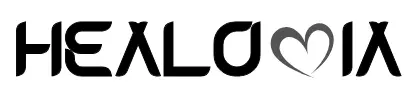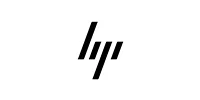Unleash Your Data Ecosystem: A Comprehensive Guide to the 10-in-1 Dual-Bay Hard Drive Station
In an era defined by data, where digital footprints grow larger by the second, the need for efficient, versatile, and high-speed storage solutions has never been more critical. From high-resolution photographs and 4K videos to extensive gaming libraries and crucial business documents, our digital lives demand robust infrastructure. While cloud storage offers convenience, local storage remains indispensable for speed, privacy, and long-term archiving. This is where specialized hardware steps in, and few devices offer the sheer utility and flexibility of a well-designed hard drive docking station.
Today, we delve deep into a powerhouse that promises to be the ultimate companion for any data enthusiast, IT professional, or casual user grappling with multiple hard drives: the 10-in-1 Dual-Bay Hard Drive Station USB3.0 5Gbps HDD Docking Station. This isn’t just another peripheral; it’s a bridge between past and present storage technologies, a gateway to effortless data management, and a tool designed to simplify complex data tasks.
Beyond the Basics: A Detailed Look at Its Core Capabilities
At its heart, this docking station is engineered for maximum compatibility and performance. Let’s break down the features that make it stand out:
1. Universal Drive Compatibility: Bridging the Generations (2.5/3.5” SATA/IDE HDD Support)
One of the most compelling aspects of this docking station is its incredible versatility. Unlike many modern enclosures or docks that cater exclusively to SATA drives, this 10-in-1 station embraces both contemporary SATA (Serial ATA) and legacy IDE (Integrated Drive Electronics) hard drives.
- SATA (Serial ATA): This is the dominant interface for hard drives and solid-state drives (SSDs) today, known for its smaller cables, faster data transfer rates, and hot-swapping capabilities. The docking station supports both 2.5-inch drives (typically found in laptops and SSDs) and 3.5-inch drives (common in desktop PCs and servers).
- IDE (Integrated Drive Electronics) / PATA (Parallel ATA): While less common in new systems, millions of older computers still utilize IDE drives. Recovering data from these drives or simply accessing their contents often requires specialized adapters or older hardware. This docking station eliminates that hassle, providing a direct, convenient way to access your old IDE drives without needing to install them internally into an old system or hunt for a rarely used adapter.
This dual-interface support makes the docking station an invaluable tool for data recovery specialists, retro computing enthusiasts, or anyone needing to access data from a wide array of older systems and defunct machines.
2. Lightning-Fast Data Transfer: USB 3.0 with 5Gbps
Speed is paramount when dealing with large files. The docking station features a high-speed USB 3.0 interface, boasting a theoretical data transmission rate of up to 5 Gigabits per second (Gbps).
- Understanding 5Gbps: To put 5Gbps into perspective, it’s approximately 10 times faster than the previous generation USB 2.0 (which topped out at 480 Mbps). In real-world terms, this means significantly reduced transfer times for large files and datasets. Copying a 20GB movie, which might take several minutes over USB 2.0, could be completed in mere seconds or a minute with USB 3.0, depending on the drive’s read/write speed.
- Backward Compatibility: While offering cutting-edge speeds, USB 3.0 is also backward compatible with USB 2.0 and USB 1.1 ports. This ensures that even if your computer doesn’t have USB 3.0 ports, the docking station will still function, albeit at the slower speed of the connected port. This flexibility ensures you can use the dock with virtually any modern or older computer.
3. Simultaneous Dual-Disk Reading: Enhanced Efficiency
The “Dual-bay” in its name isn’t just for show. This docking station allows for simultaneous reading and writing to two hard drives at once. More impressively, it supports concurrent access to both an IDE drive and a SATA drive.
- Parallel Operations: This capability is a massive time-saver. Imagine migrating data directly from an old IDE drive to a new SATA drive, or running diagnostics on one drive while backing up another. This parallel processing capability drastically improves workflow efficiency for tasks involving multiple drives.
- Data Migration Made Easy: For users upgrading their systems or recovering data from old machines, the ability to directly copy files between an old IDE hard drive and a new SATA drive (or vice-versa) within a single unit simplifies complex data migration processes, eliminating the need for intermediate storage or multiple connection points.
4. Tool-Free and Hot-Swappable Design: Unmatched Convenience
Gone are the days of fumbling with screws, brackets, and cables to install or swap out a hard drive.
- Tool-Free Installation: The design of this docking station is ingeniously simple. You just slide the hard drive into the appropriate slot – no tools required. This makes swapping drives a matter of seconds, not minutes.
- Hot Plug / Hot-Swap Support: This feature is crucial for professionals and power users. “Hot-swapping” means you can insert or remove a hard drive from the docking station while your computer is powered on and running, without needing to shut down or restart. This seamless operation is perfect for quick backups, testing multiple drives, or accessing different datasets on demand. The plug-and-play functionality further enhances this, ensuring the drive is recognized by your operating system almost immediately upon insertion.
5. One-Key Backup (OKB) Function: Simplified Data Protection
Data backup is often neglected due to perceived complexity. This docking station addresses that with its intuitive one-key backup (OKB) function.
- Effortless Data Security: While the exact software implementation may vary, typically, this feature allows you to initiate a backup process with a single press of a button. This often involves duplicating content from a source drive to a destination drive, or initiating a pre-configured backup routine through accompanying software. It transforms a potentially daunting task into a simple, reassuring action, encouraging users to regularly back up their critical data.
- Peace of Mind: For personal users, this means safeguarding precious memories; for professionals, it’s about protecting vital business assets. The OKB function makes routine backups accessible to everyone.
6. Clear LED Indicators: Visual Confirmation
Small details often make a big difference. The integrated LED indicators provide visual feedback on the docking station’s status.
- Power Status: A clear indicator lets you know the unit is powered on and ready for operation.
- Read/Write Activity: Dedicated LEDs flash to show when a hard drive is being accessed (reading or writing data). This is not only helpful for monitoring activity but also crucial for knowing when it’s safe to eject a drive, preventing data corruption.
7. Broad Operating System Support: Cross-Platform Compatibility
This docking station isn’t picky about your computing environment. It offers wide compatibility across major operating systems:
- Windows: Fully compatible with various versions of Microsoft Windows.
- Mac OS: Seamless integration with Apple’s macOS.
- Linux: Works perfectly with popular Linux distributions.
This universal support ensures that regardless of your preferred platform, you can leverage the full capabilities of this docking station.
Important Consideration: Digital Western Hard Disks Not Supported
While offering extensive compatibility, it’s important to note one specific limitation: the device does not support Digital Western hard disks. Users should verify their drive types if they own such specific models. For the vast majority of standard SATA and IDE drives from other manufacturers, compatibility will not be an issue.
Who Needs This Docking Station? Unpacking the Diverse Use Cases
The versatility of the 10-in-1 Dual-Bay Hard Drive Station makes it an indispensable tool for a wide range of users and scenarios:
- The IT Professional / Computer Technician:
- Data Recovery & Forensics: Quickly access and recover data from damaged or old computers without needing to install the drives internally. Its IDE compatibility is a massive advantage here.
- Drive Cloning & Migration: Create exact copies of hard drives for system upgrades, backups, or deployment to multiple machines.
- Diagnostics & Troubleshooting: Test suspect hard drives without opening up a computer case, isolating drive-related issues.
- Bulk Data Transfer: Efficiently transfer large datasets between various drives and systems.
- The DIY PC Builder / Enthusiast:
- New Drive Testing: Before installing a new SSD or HDD, quickly test its functionality and benchmark its performance.
- Operating System Installation: Use it as a temporary drive for installing multiple operating systems or testing different configurations.
- Quick Access to Multiple OSes: Store different OS installations on separate drives and boot from them as needed without reconfiguring internal storage.
- The Content Creator (Videographer, Photographer, Music Producer):
- Offloading Footage/Photos: Rapidly transfer large raw video files or high-resolution images from camera media (via an intermediate drive) or external SSDs to storage archives.
- Managing Project Archives: Easily access and manage vast libraries of project files stored on various hard drives.
- External Scratch Disk: For applications that benefit from high-speed temporary storage, a fast HDD in the dock can serve as a scratch disk.
- The Gamer:
- Expanding Game Libraries: Keep a vast collection of games on separate drives and swap them in and out as needed, without filling up your primary internal drive.
- Testing Game Builds: For game developers or testers, quickly load different game builds from various drives.
- The Small Business / Home Office User:
- Regular Backups: Implement a rotating backup strategy using multiple hard drives for offsite storage or redundancy. The one-key backup feature simplifies this significantly.
- Archiving Old Data: Store historical data, client files, or completed projects on easily accessible, yet removable, hard drives.
- Temporary Workstation Setup: For contractors or temporary staff, quickly set up a workstation by plugging in a pre-configured hard drive.
- The General Home User / Data Hoarder:
- Reviving Old Computers: Access photos, documents, and other precious memories from old computer hard drives lying around.
- Decluttering Internal Storage: Move rarely accessed files, old downloads, or media collections from your computer’s internal drive to external drives, freeing up valuable space.
- Organizing External Drives: Centralize the management of multiple external hard drives, rather than having individual enclosures for each.
Setting Up and Optimizing Your Hard Drive Station
Setting up the 10-in-1 Dual-Bay Hard Drive Station is remarkably straightforward, thanks to its plug-and-play nature.
- Power Connection: Connect the included power adapter to the docking station and plug it into a wall outlet. Ensure the power indicator LED illuminates.
- USB Connection: Connect the USB 3.0 cable from the docking station to an available USB 3.0 port on your computer. If a USB 3.0 port isn’t available, a USB 2.0 port will work, but at slower speeds.
- Insert Hard Drives: Gently slide your 2.5-inch or 3.5-inch SATA or IDE hard drives into the corresponding slots. Ensure they are seated firmly.
- For SATA drives, align the data and power connectors.
- For IDE drives, ensure the pin alignment is correct and the drive is fully inserted. Some IDE drives may require a jumper setting for “master” or “cable select” for optimal recognition, though many docks handle this automatically.
- System Recognition: Your operating system should automatically detect the new drives. For new or unformatted drives, you may need to initialize and format them using Disk Management (Windows) or Disk Utility (macOS) before they appear in My Computer/Finder.
- One-Key Backup (If Applicable): If you wish to use the one-key backup function, you may need to install accompanying software (usually provided on a mini-CD or available for download from the manufacturer’s website). Follow the software instructions to configure your backup preferences.
Tips for Optimal Performance:
- Use USB 3.0 Ports: Always connect the docking station to a USB 3.0 port on your computer for maximum transfer speeds.
- Proper Ejection: Always “safely remove hardware” or “eject” drives via your operating system before physically removing them from the docking station to prevent data corruption.
- Ventilation: Ensure the docking station is placed in a well-ventilated area, especially during prolonged use or large data transfers, as hard drives generate heat.
- Firmware/Driver Updates: Occasionally check the manufacturer’s website for firmware updates for the docking station or updated drivers, though most are driverless.
Docking Station vs. External Enclosure vs. NAS: A Comparative Glance
While the 10-in-1 Dual-Bay Hard Drive Station offers incredible flexibility, it’s useful to understand where it fits in the broader landscape of storage solutions:
- Hard Drive Docking Station (e.g., this product):
- Pros: Ultimate convenience for frequent drive swaps, excellent for data recovery, testing, and temporary access to multiple drives. No need for separate enclosures for each drive. Cost-effective for managing a collection of bare drives.
- Cons: Not designed for permanent, always-on storage like a NAS. Drives are exposed, offering less physical protection. Requires direct connection to a computer.
- External Hard Drive Enclosure:
- Pros: Provides physical protection for a single hard drive, transforming it into a portable external drive. Good for dedicated long-term external storage.
- Cons: Less convenient for swapping drives frequently. Requires purchasing a separate enclosure for each bare drive you want to make external.
- Network Attached Storage (NAS):
- Pros: Centralized storage accessible by multiple devices over a network. Often includes advanced features like RAID for data redundancy, media serving, and cloud synchronization.
- Cons: Higher initial cost. More complex setup and management. Not ideal for quick, direct access to individual drives for recovery or testing.
The 10-in-1 Dual-Bay Hard Drive Station clearly carves out its niche as the go-to solution for flexibility, speed, and cross-generational compatibility when dealing with bare hard drives.
The Future of Data and the Continued Relevance of Physical Storage
Despite the rise of cloud computing, physical hard drives remain a cornerstone of our digital infrastructure. They offer unparalleled speed for large file transfers, complete control over data privacy, and a cost-effective solution for mass storage. As file sizes continue to balloon with higher fidelity media and more complex applications, the need for robust, fast, and flexible physical storage access will only grow.
The 10-in-1 Dual-Bay Hard Drive Station stands as a testament to this ongoing need, providing a comprehensive solution that not only tackles current data management challenges but also preserves access to historical data stored on legacy hardware. It’s an investment in efficiency, compatibility, and peace of mind for anyone serious about their digital assets.
Conclusion: Your Ultimate Data Management Companion
The 10-in1 Dual-Bay Hard Drive Station USB3.0 5Gbps HDD Docking Station is more than just a piece of hardware; it’s a versatile toolkit for navigating the complexities of modern data storage. Its unique combination of high-speed USB 3.0, unparalleled SATA and IDE compatibility, dual-bay functionality, and user-friendly features like one-key backup and hot-swapping makes it an essential device for professionals and casual users alike.
Whether you’re recovering cherished memories from an old hard drive, performing complex data migrations, managing vast media libraries, or simply seeking a more efficient way to interact with your collection of bare drives, this docking station delivers. It’s a powerful, convenient, and reliable solution that truly empowers you to unleash the full potential of your data ecosystem.
Don’t let old hard drives become inaccessible relics, or new ones a tangled mess. Embrace the simplicity and power of this versatile docking station and take control of your digital world.
You can explore more details and acquire this invaluable tool by visiting the product page on AliExpress.